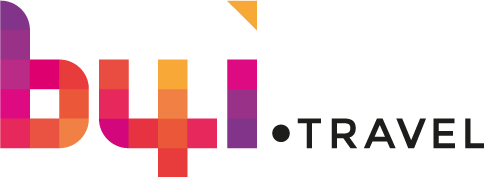If you’re using WhatsApp to send and received holiday snaps you might know that it automatically downloads and saves the images and videos sent by others to the Camera Roll. This can quickly fill your memory, cluttering it with unwanted media, which takes up prime space that could be better used for other things.
Luckily, it is pretty simple to disable the auto-download function of WhatsApp.
Option 1: Your Phone Settings
– Go to “Settings” on your device. Then scroll down and tap on “Privacy”
– Tap on “Photos” and turn off the switch for WhatsApp
Any images or videos sent will stay within WhatsApp and won’t get stored in your Camera Roll.
Option 2: Whatsapp Settings
– Open WhatsApp and tap on “Settings” (Bottom menu bar – cogwheel)
– Tap on “Chats”
– Disable the switch for “Save Incoming Media”. By default this is set to on, which is green
This will stop Whatsapp from saving any media to your “Camera Roll”.
Saving Specific Images and Videos
You can save specific photos or videos to your Camera Roll by manually tapping on the images and video, then clicking the “Share” button and selecting “Save Image/Save Video”.
And there you go, less memes in your camera roll and more room for capturing new moments.